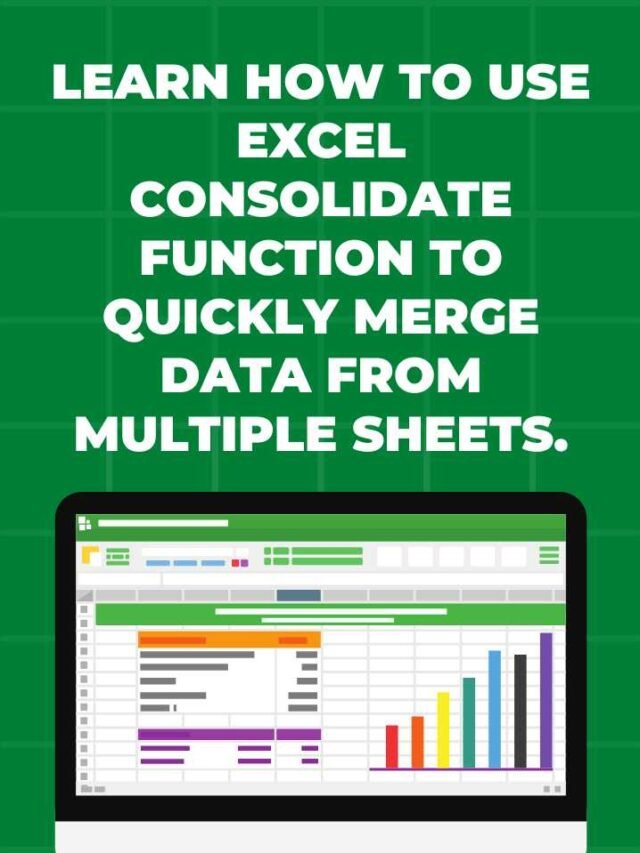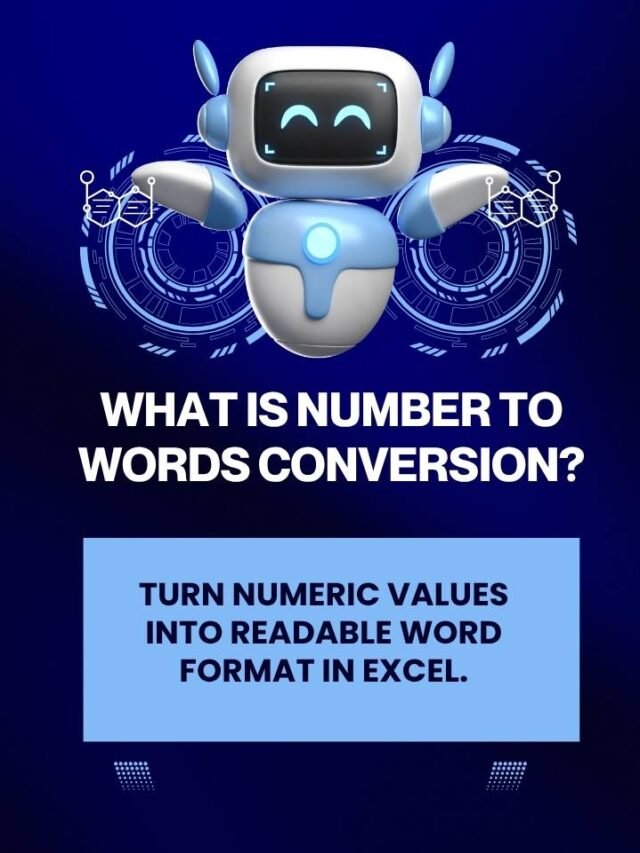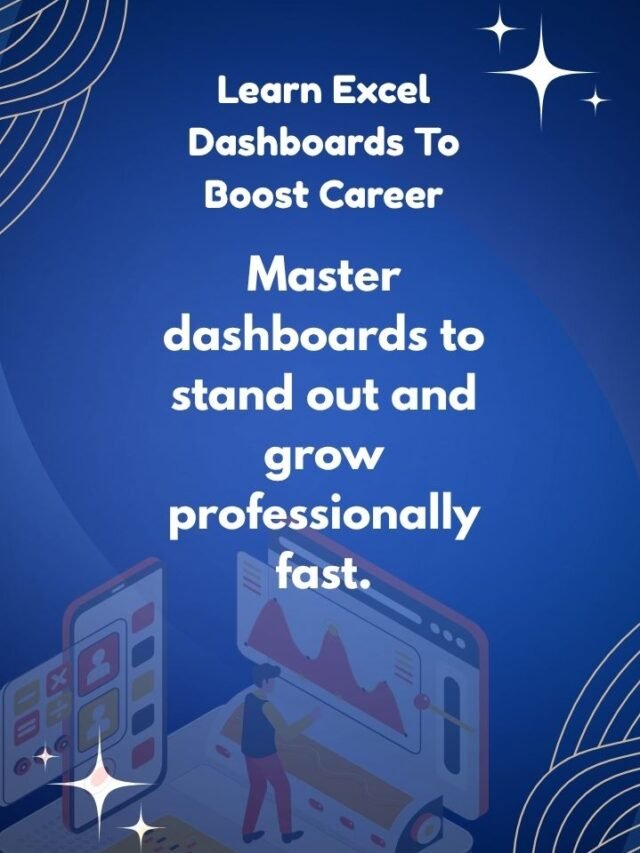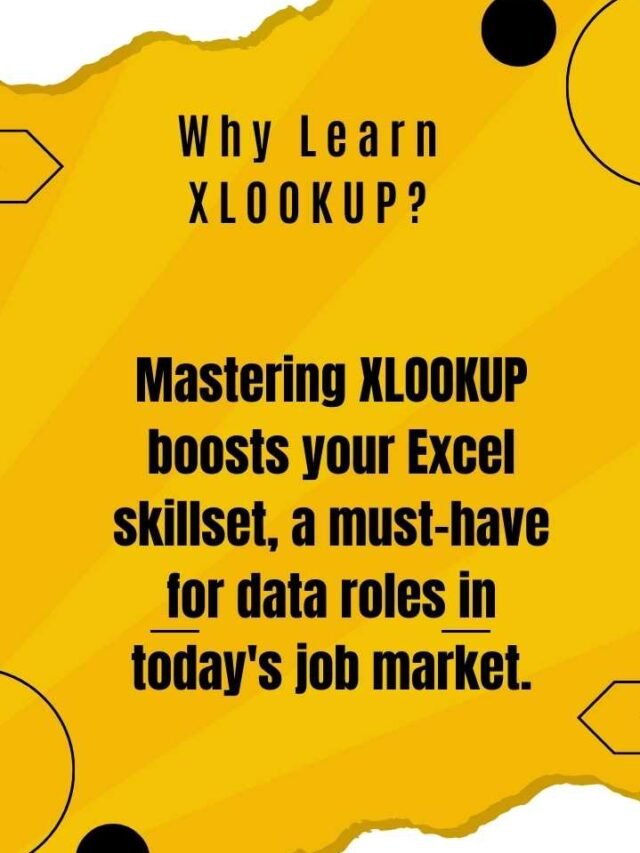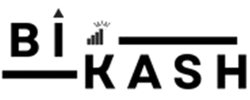
🔥 The Ultimate Excel Consolidate Tutorial: Merge Data from Any Sheet – -TechBikash28
🚀 Introduction: Why Consolidation is a Game-Changer in Excel
how to use the Excel Consolidate function to merge data
Data scattered across multiple sheets or files can slow you down and confuse your analysis. Whether you're an Excel beginner or a seasoned pro, mastering the Consolidate function in Excel is a must-have skill for summarizing, merging, and analyzing data efficiently. In this blog by TechBikash28, powered by Kalpavriksh Software and guided by Bikash Sarangi, you'll explore how to use Excel Consolidate, where it's used in real-life scenarios, and how it can supercharge your reporting tasks.
Other Categories

🧩 1. What is the Consolidate Function in Excel?
🔹 1.1 Definition:
The Consolidate function in Excel allows you to combine data from multiple ranges, sheets, or even files into a single table, using summary functions like SUM, COUNT, AVERAGE, and more.🔹 1.2 Why it’s useful:
It’s perfect for monthly sales reports, branch-wise expenses, department data, or any repeating structure that needs to be merged.
🧭 2. Where to Find the Consolidate Feature in Excel?
🔹 2.1 Access Steps:
Click on the Data tab → Data Tools → Consolidate, and a dialog box will open with multiple functions and reference options.
🔹 2.2 Supported Functions:
✔️ Sum
✔️ Count
✔️ Average
✔️ Max
✔️ Min
✔️ Product
✔️ StdDev, StdDevp
✔️ Var, Varp

🛠️ 3. How Do I Use Consolidate in Excel?
🔹 3.1 Prepare your data by ensuring column headings match and removing blanks or inconsistent formatting.
🔹 3.2 Choose your summary function, like SUM or AVERAGE, depending on your reporting need.
🔹 3.3 Add data ranges from the same or different sheets using the “Add” button.
🔹 3.4 Select top row/left column if you want Excel to use labels for smart grouping.
🔹 3.5 Click OK, and Excel will instantly generate a summarized output.
📂 4. How to Consolidate Files in Excel?
🔹 Open all relevant workbooks containing data you want to consolidate.
🔹 From your summary workbook, go to Data → Consolidate, and manually select the ranges from each open file.
🔹 Excel will automatically treat them as external references and summarize accordingly.
🔄 5. How to Automate Consolidation in Excel?
🔹 Use Power Query to automate and refresh the consolidation process dynamically.
🔹 With Power Query, you can combine sheets, transform data, and refresh it automatically without manual steps.
🔹 It’s especially useful when your source files or data keep changing frequently.
📅 6. How to Consolidate Data by Date?
🔹 If your data contains date fields, group them using PivotTables or use Power Query to consolidate data by specific dates.
🔹 Unfortunately, the native Consolidate tool doesn’t handle time series grouping automatically.
🧮 7. How to Consolidate Cells, Rows, and Columns in Excel?
🔹 Cells – Use CONCATENATE or TEXTJOIN functions to merge content.
🔹 Rows – Use Consolidate tool to merge similar rows based on matching labels.
🔹 Columns – Group columns by selecting “Left column” during consolidation setup.
🧠 8. Common Use Cases for Excel Consolidate Function
🔹 Merging monthly reports from multiple branches.
🔹 Combining expenses from various departments.
🔹 Creating a summary sheet for sales across time periods.
🔹 Consolidating invoices or orders in billing departments.
🔍 9. What are the Limitations of Excel Consolidate?
🔹 Consolidate doesn’t update automatically when source data changes.
🔹 You must re-run the process each time you make data updates.
🔹 Excel may not recognize mismatched labels if not aligned correctly.
🔹 It lacks advanced filtering or sorting capabilities like PivotTables.
🚀 10. Best Alternatives to the Consolidate Tool
🔹 Power Query – For automation, large datasets, and dynamic consolidation.
🔹 PivotTables – Best for grouping, filtering, and visual summaries.
🔹 Manual formulas (SUM, INDIRECT) – Useful for one-off cases but less scalable.
❓ 11. Frequently Asked Questions (FAQs)
Q1. What is the Consolidate function in Excel used for?
👉 It combines data from different sheets or workbooks into one summary output.
Q2. How do I consolidate cells in Excel?
👉 Use the Consolidate tool for values, and TEXTJOIN for combining text cells.
Q3. How do I consolidate rows in Excel?
👉 Use the Consolidate tool with “Left column” selected to group by row labels.
Q4. Can I consolidate tables with different structures?
👉 Only partially – make sure at least the headers or labels align.
Q5. Can I consolidate text using Excel Consolidate?
👉 No, it’s meant for numeric data. Use formulas like CONCATENATE for text.
Q6. Can Excel consolidate from multiple worksheets?
👉 Yes! It’s one of the main uses. You can consolidate data from many sheets easily.
Q7. How to consolidate data by categories?
👉 Select “Top row” and “Left column” in the dialog box so Excel can match categories.
Q8. What if the data changes later?
👉 You need to re-run the consolidation. It’s not auto-updating.
Q9. Can I save the consolidation process as a template?
👉 No native option exists, but Power Query can be saved and refreshed.
Q10. How to consolidate sheets in Excel with one click?
👉 Use a recorded macro or Power Query to automate.
Q11. Can I consolidate using Excel formulas?
👉 Yes, but they’re manual. INDIRECT, SUMIF, or 3D references can be used.
Q12. Is consolidate available in Excel 2016/2019/365?
👉 Yes, available from Excel 2007 and onwards.
Q13. Is there a Hindi version for learning Consolidate?
👉 Yes! Techbikash28 offers video tutorials in Hindi too.
Q14. How to group rows or columns using Excel?
👉 Use the Group feature under the Data tab or summarize via PivotTables.
Q15. How is consolidate different from PivotTables?
👉 PivotTables offer interactivity and dynamic updates; Consolidate is static.
🎓 Career Benefits of Learning Consolidate in Excel
✅ Boosts your efficiency as a data analyst, MIS executive, or accountant.
✅ Reduces human error by summarizing large reports with one tool.
✅ Helps in financial planning and administrative reporting.
✅ Prepares you for advanced tools like Power BI and SQL.
📚 Learn More with Techbikash28
📚 Related Videos You Should Watch
🌐 Learn More from Techbikash28
- We go beyond Excel basics! Join us to learn:
- Power BI for dynamic dashboards
- Web design for career-building portfolios
- AI tools that simplify tech workflows
- Coding logic to automate your daily tasks
🚀 Learn More with Kalpavriksh Software
We don’t just teach Excel—we teach real-world Excel. At Kalpavriksh Software, our mission is to make Indian youth job-ready with the most essential tech tools.
Explore other tutorials by Bikash Sarangi on:
Excel Functions (IF, IFS, TEXT, DATE)
VLOOKUP, HLOOKUP, XLOOKUP
Sorting, filtering & charting techniques
Excel tips for interview preparation
🌐 Visit: www.techbikash28.com
📱 Instagram & YouTube: @techbikash28
🎓 Training powered by: Kalpavriksh Software | Startup India Recognized
Conclusion
🏁 Conclusion
The Consolidate feature in Excel is a hidden gem that helps you save time, reduce errors, and manage large datasets effectively. Whether you’re summarizing values from different months or merging sheets from various teams, Excel Consolidate is an essential tool in your data arsenal.
To learn more tips and master Excel like a pro, subscribe to our YouTube channel @techbikash28, follow us on Instagram and Facebook, and don’t forget to check our advanced Excel tutorials.
🌐 Who is Bikash Sarangi?
Bikash Sarangi is a tech educator, automation expert, and the founder of TechBikash28, a platform designed to make real-world technology accessible. Recognized by Startup India, his mission is to simplify learning with tools like Google Apps Script, Power BI, Excel, and custom web applications.
From Bhubaneswar, Odisha, to learners across India and beyond, Bikash has created a strong following through practical tutorials, live training sessions, and custom business solutions.
Follow Us:
📧 kvsoftindia@gmail.com
📱 +91 7978288532
🌐 www.techbikash28.com
📺 YouTube: Techbikash28
📷 Instagram: @techbikash28
What is the consolidate function in Excel?
How do I consolidate data in Excel?
How to Merge Data Using Excel Consolidate Function
How to use consolidate in Excel step by step?
How to consolidate data from multiple sheets in Excel?
Excel consolidate function example
How to consolidate cells in Excel?
How to consolidate rows in Excel?
How to consolidate columns in Excel?
How to consolidate files in Excel?
How to automate consolidation in Excel?
Excel consolidate with multiple rows and columns
Excel consolidate function for text data
How to consolidate Excel sheets into one?
Excel consolidate with labels
How to consolidate Excel data with dates?
How to consolidate Excel data with criteria?
Excel consolidate vs PivotTable – what is better?
How to group data in Excel using consolidate?
Excel consolidate function shortcut key
How to consolidate data in Excel without duplicates?
Can you consolidate data in Excel from another workbook?
Best way to consolidate Excel sheets automatically
How to merge and consolidate in Excel?
Excel consolidate in Hindi (for native learners)
Consolidate in Excel not working – how to fix?